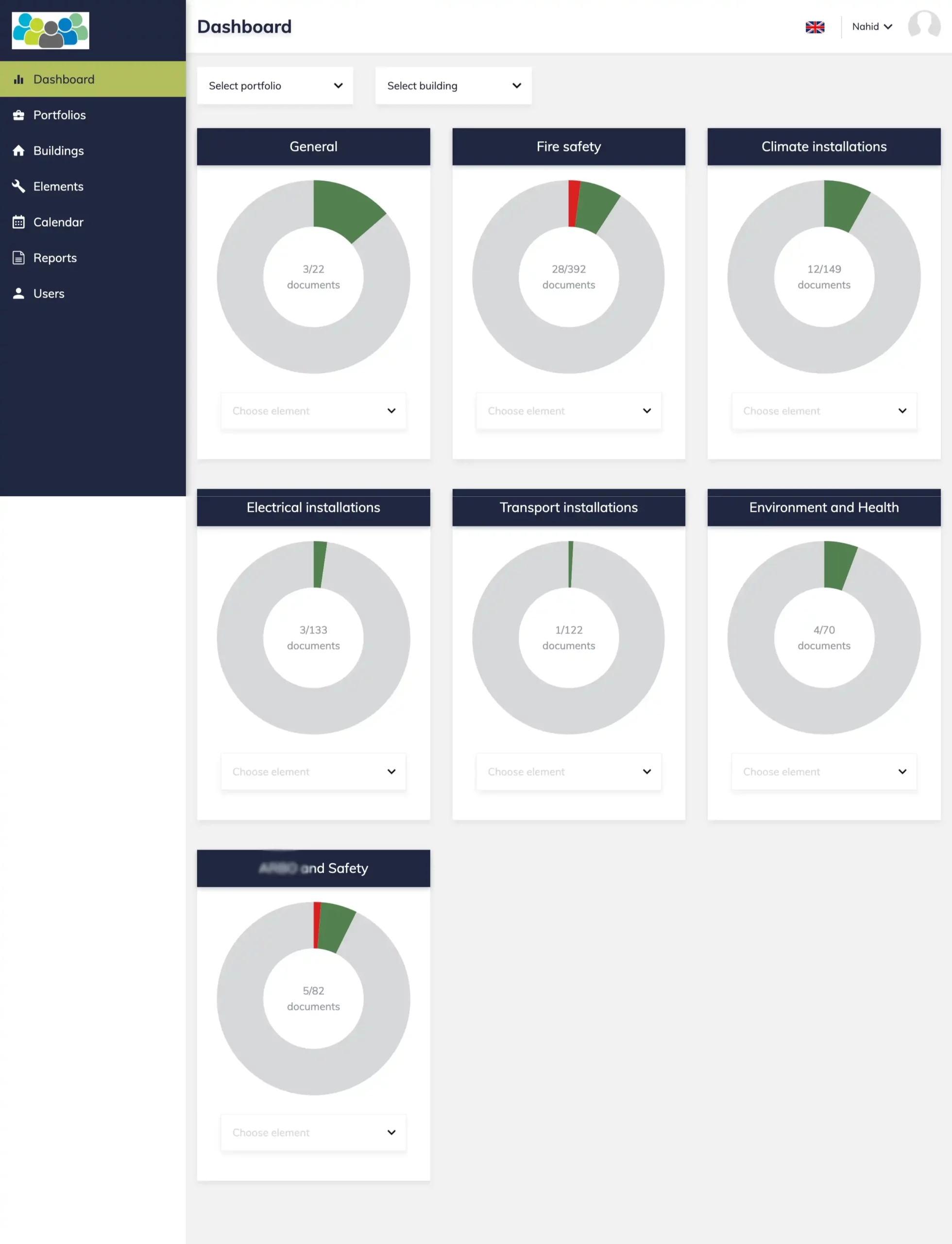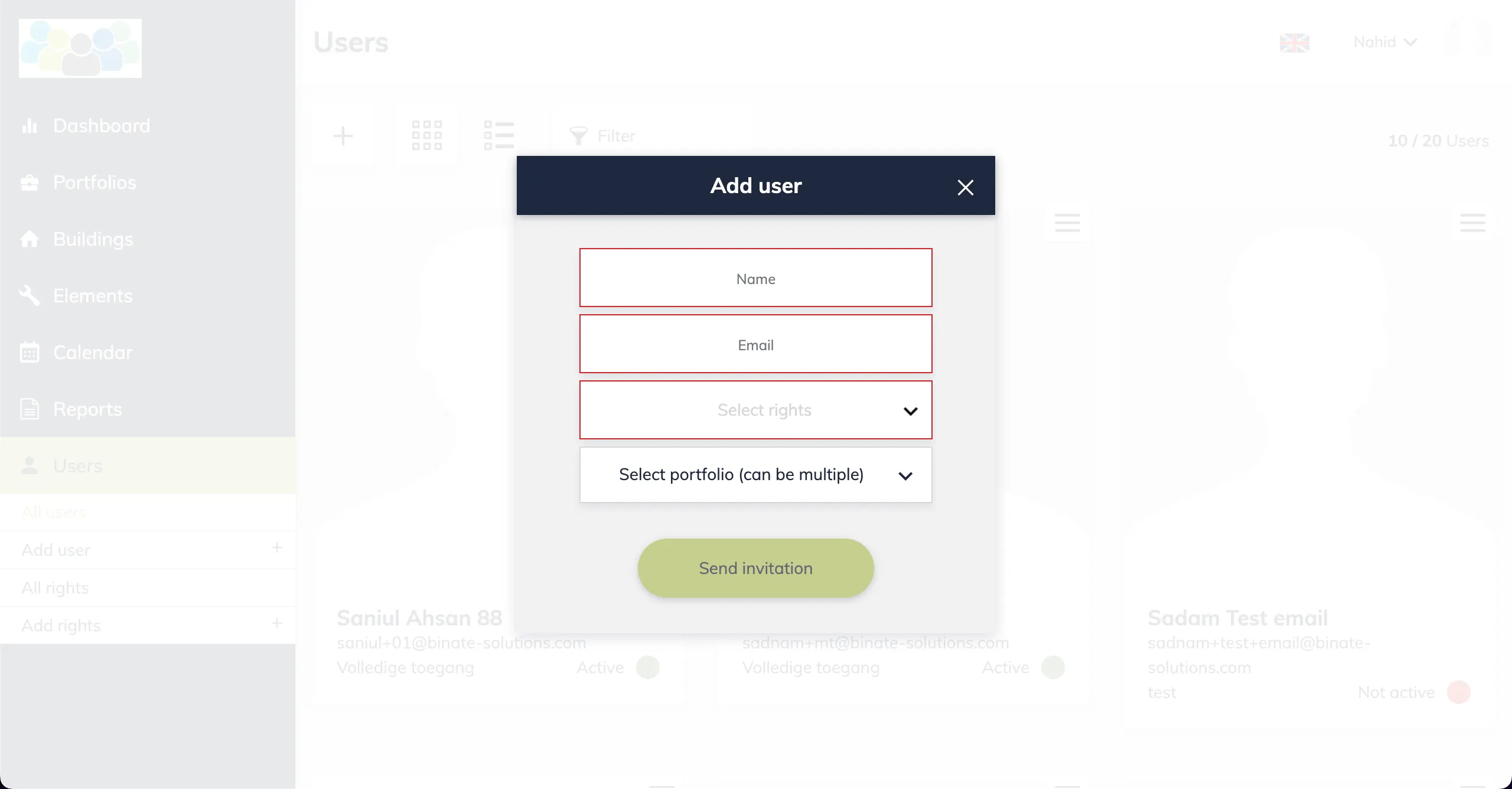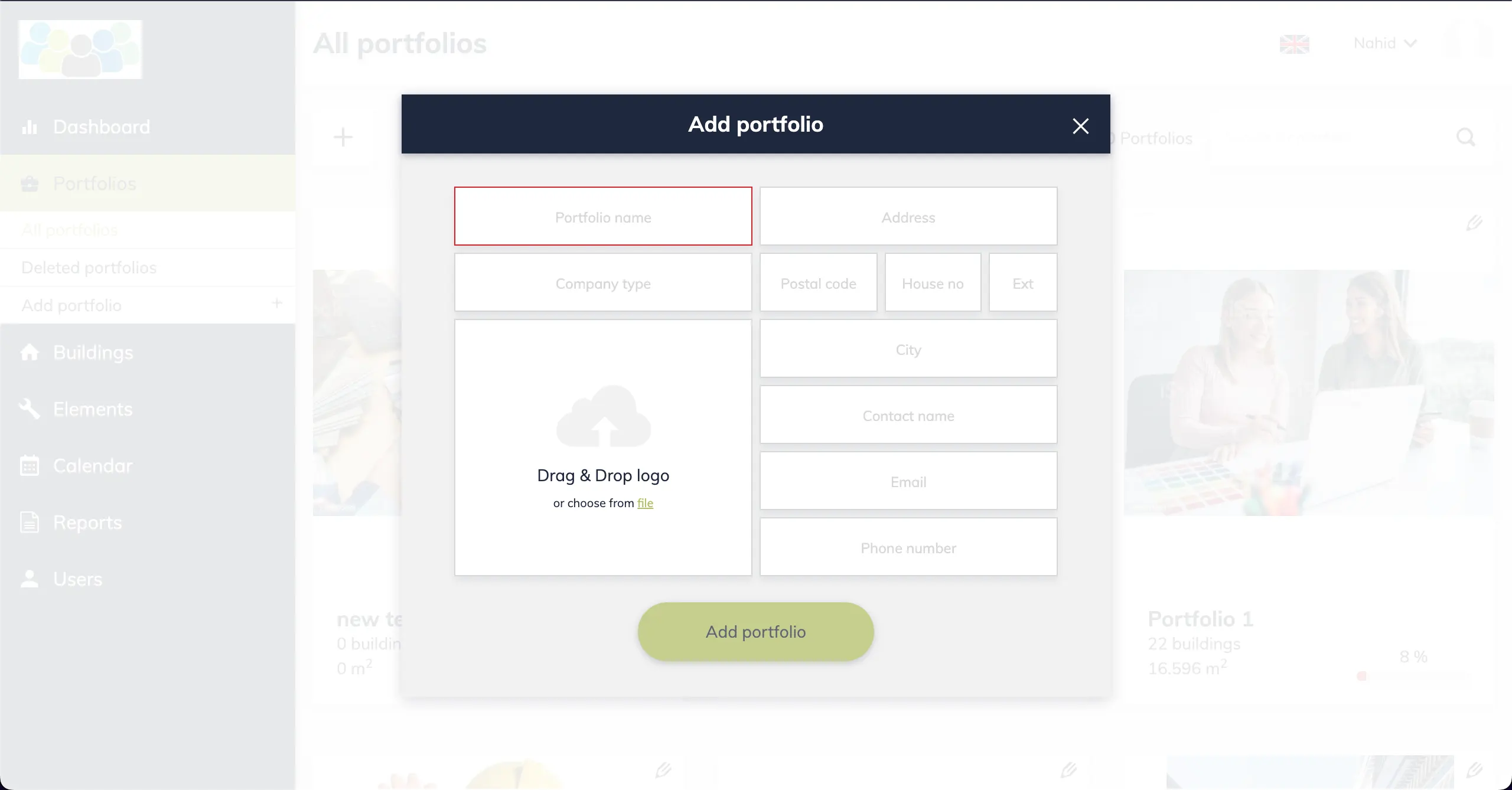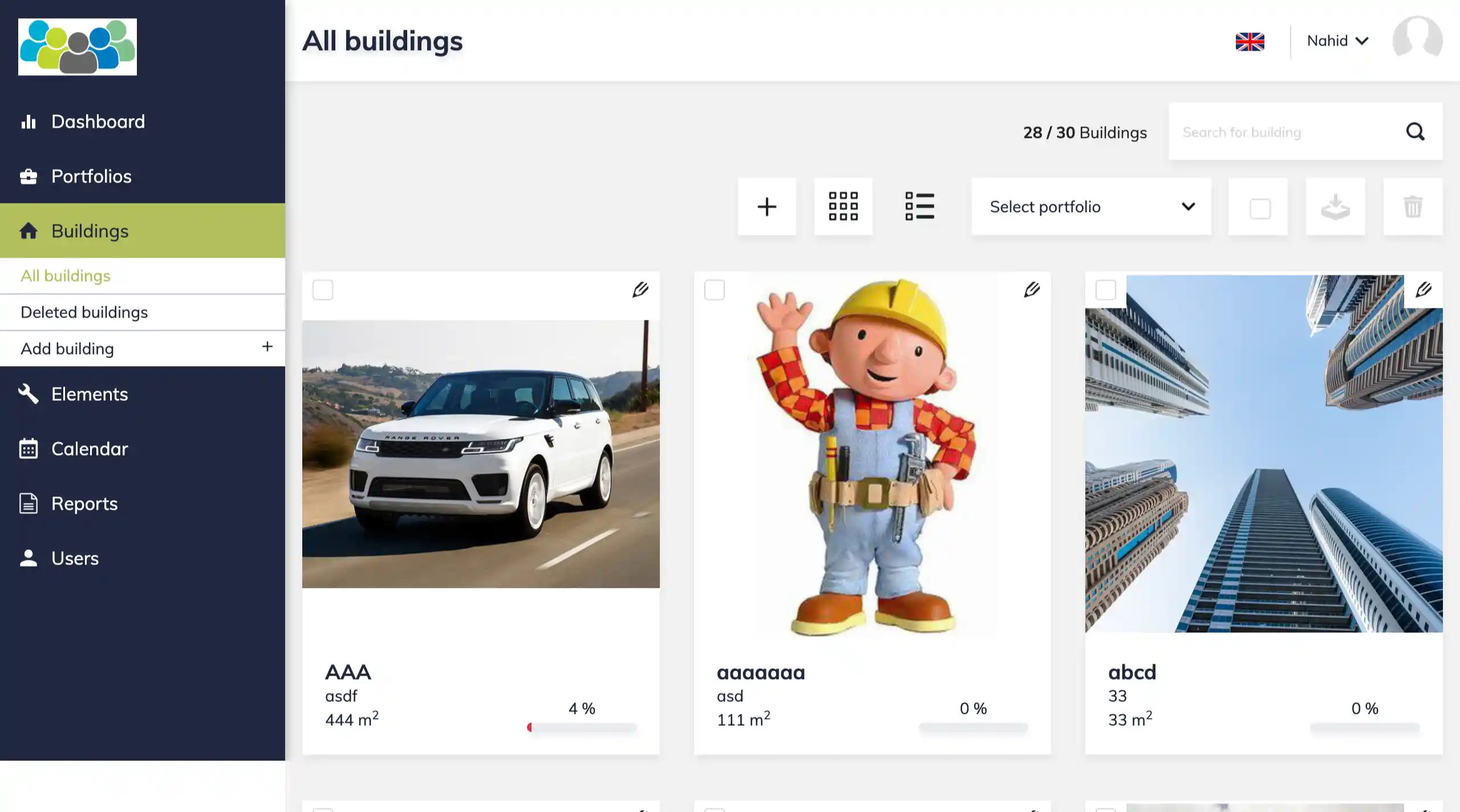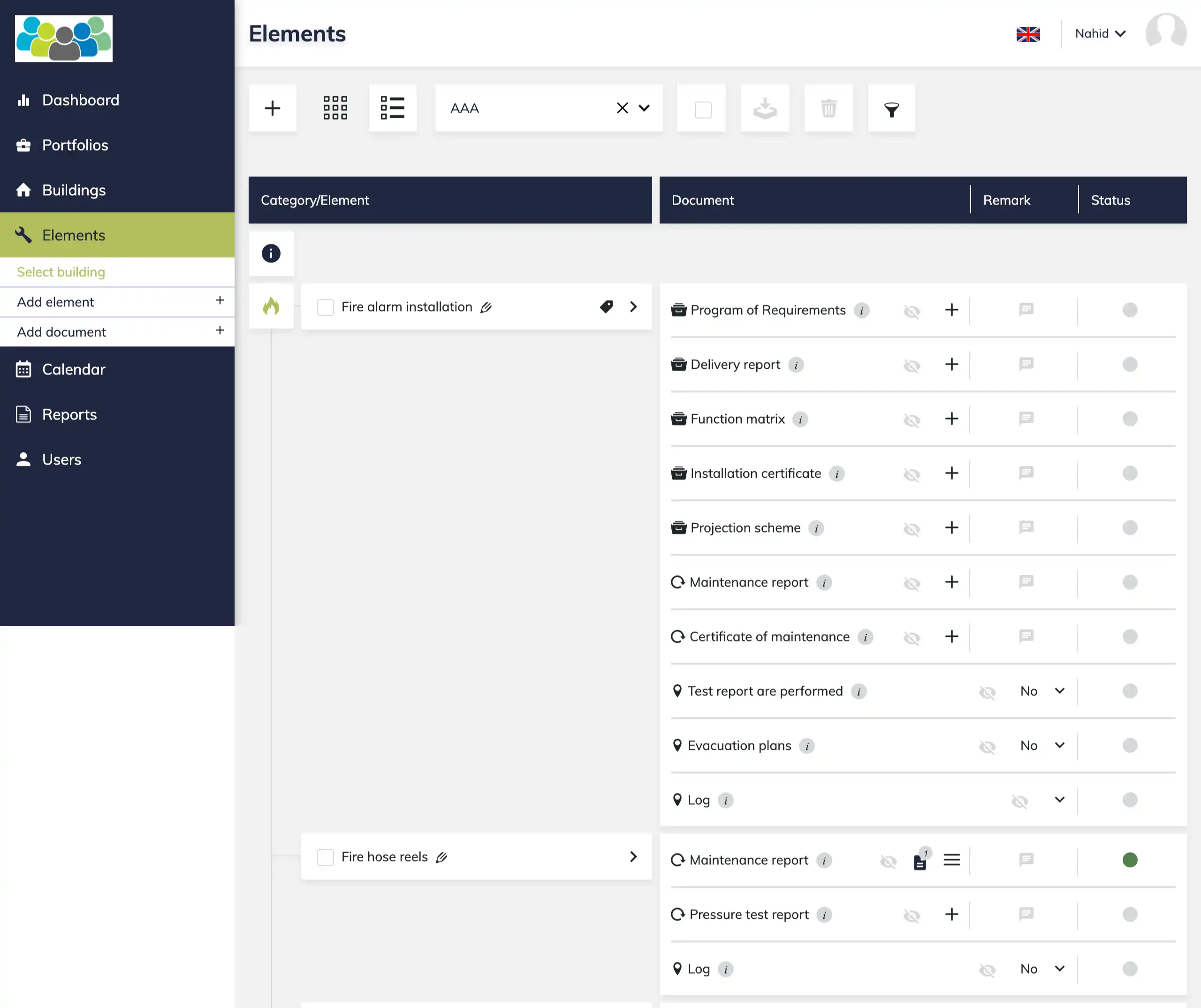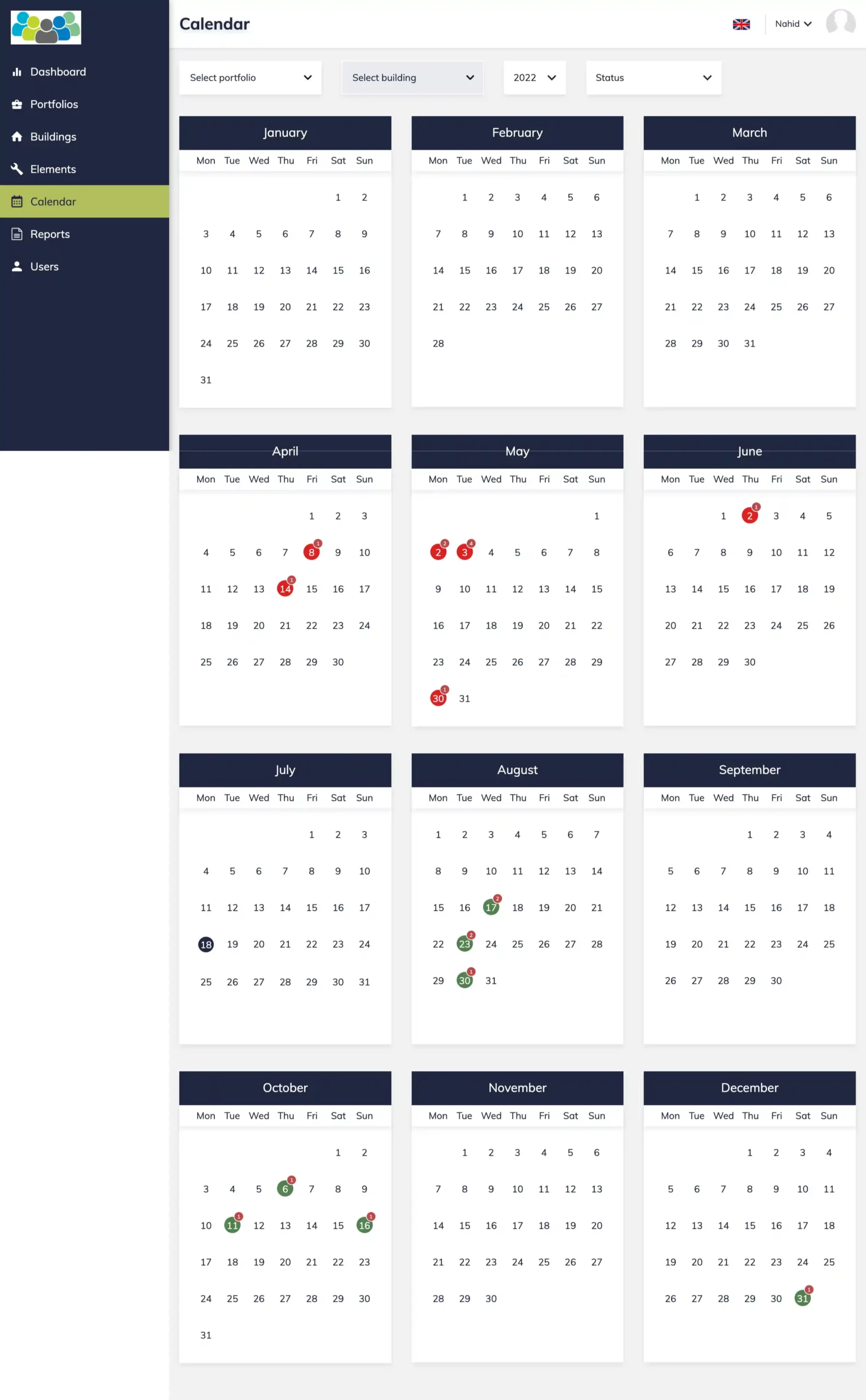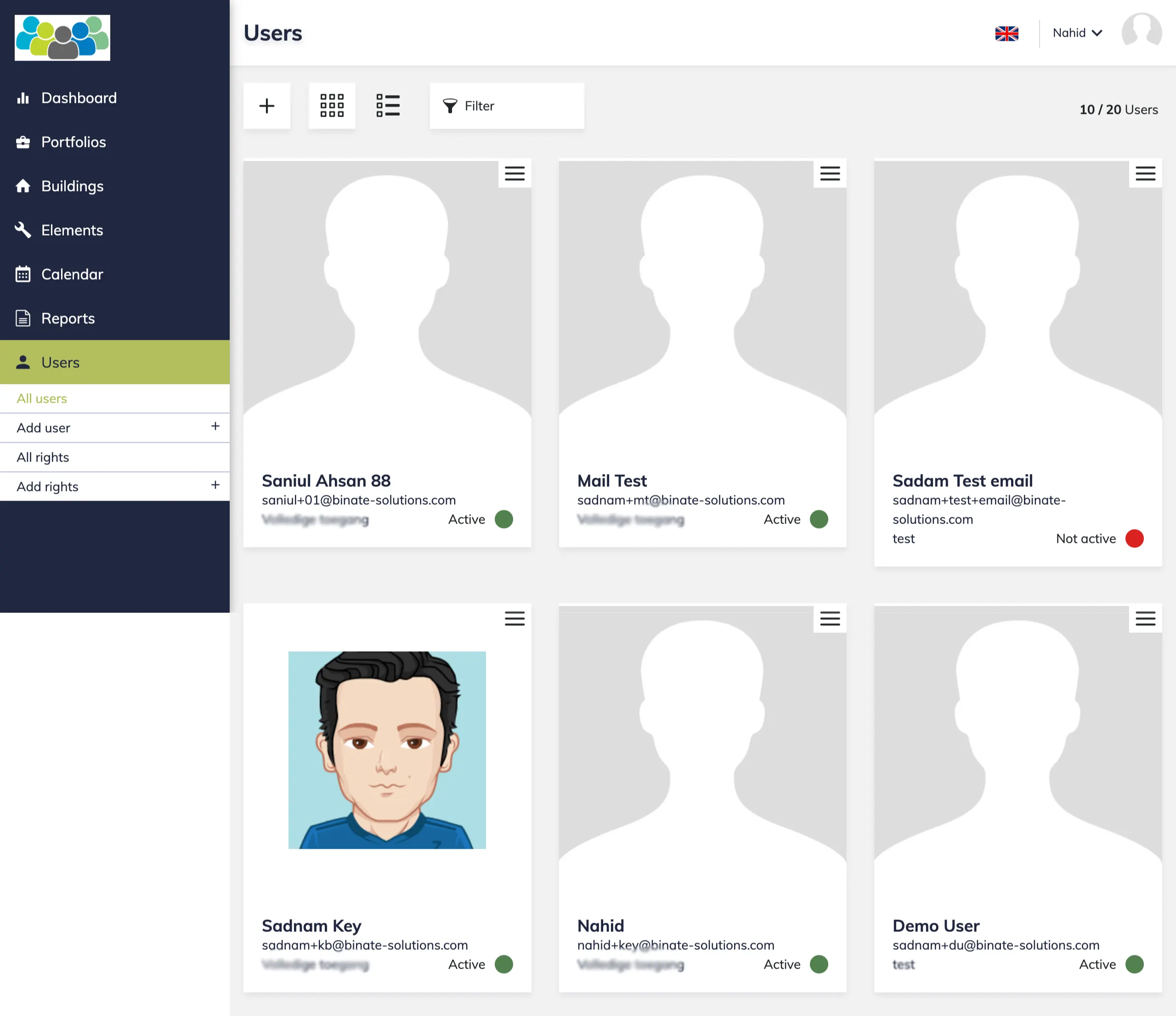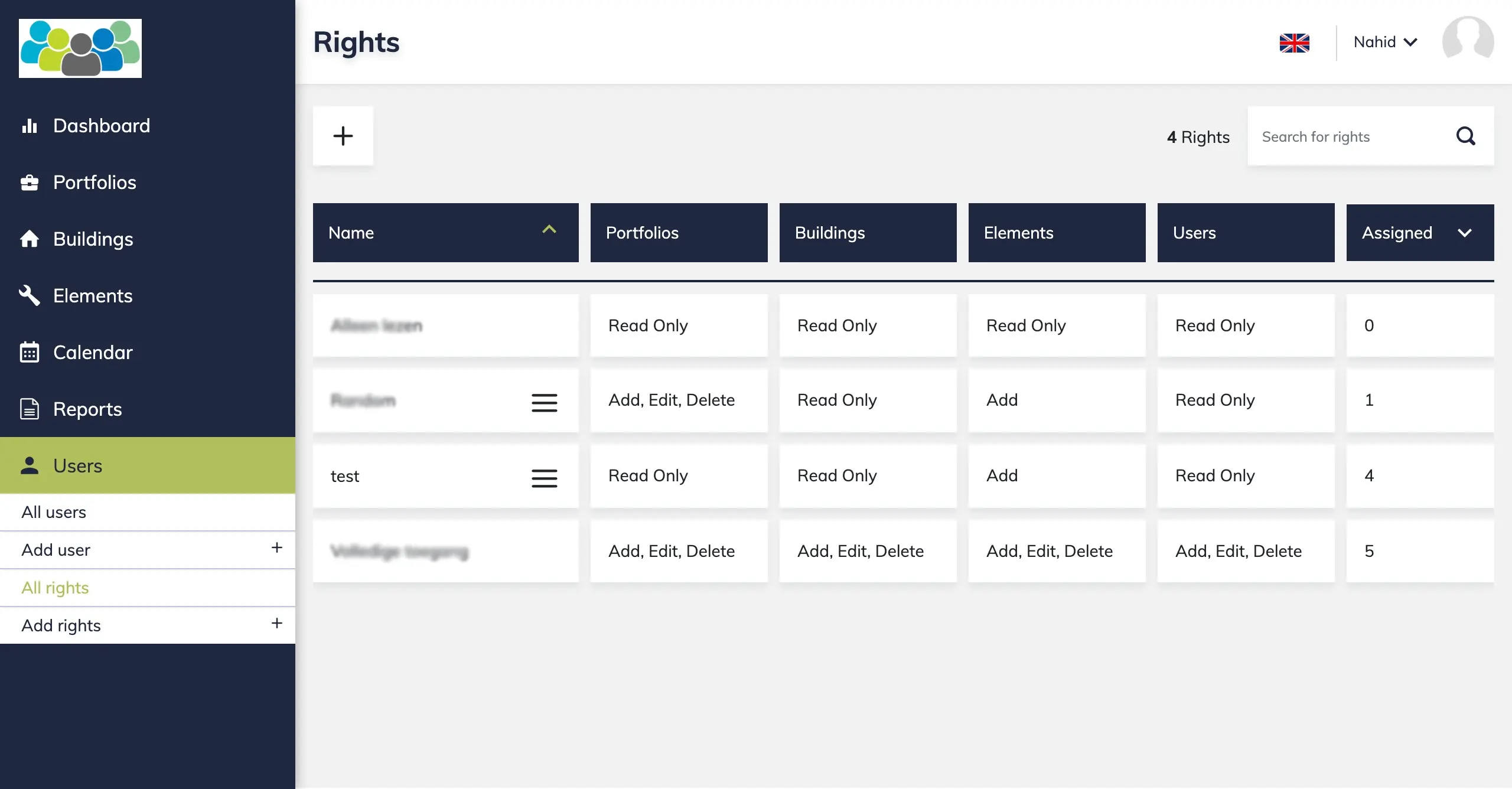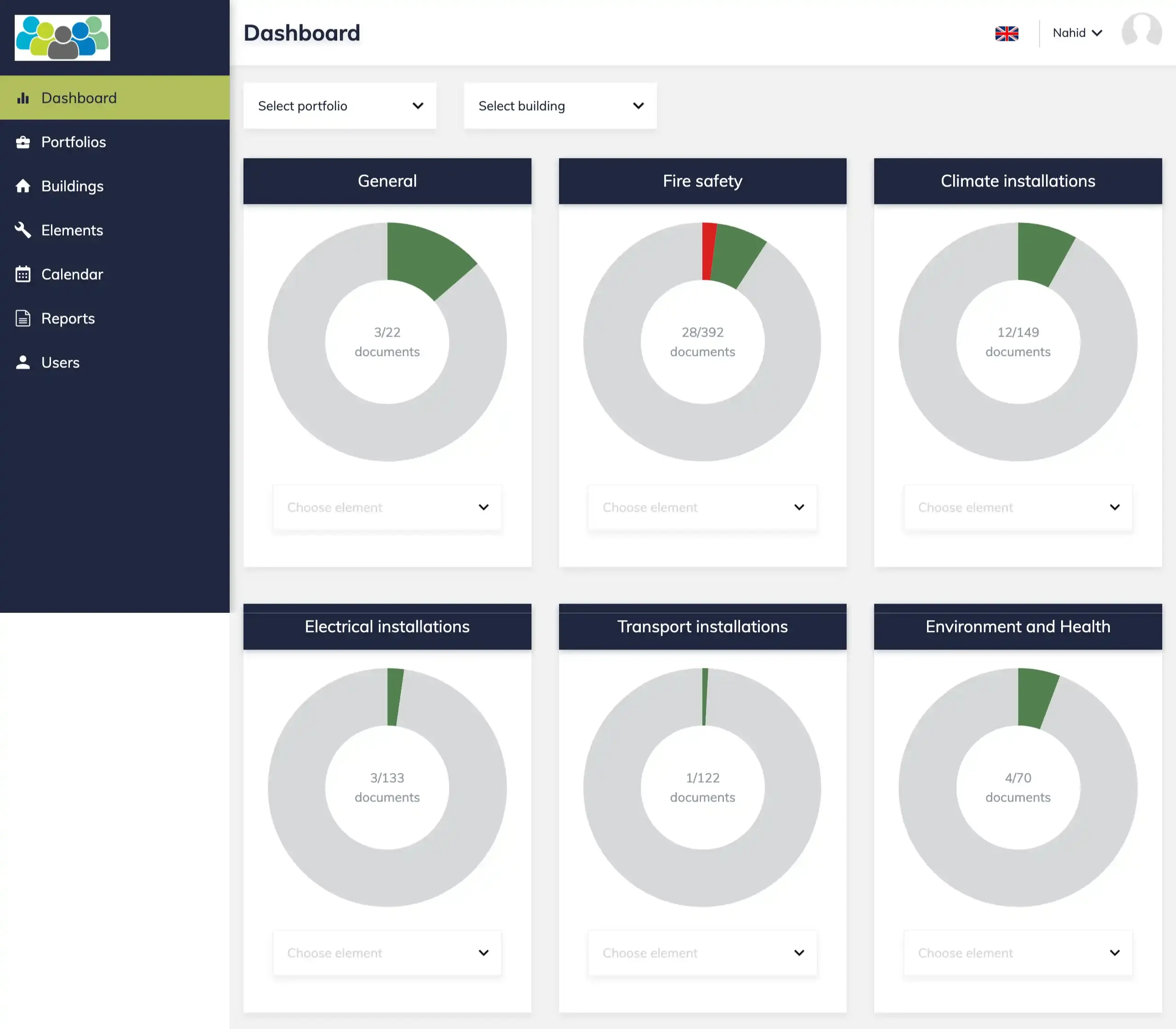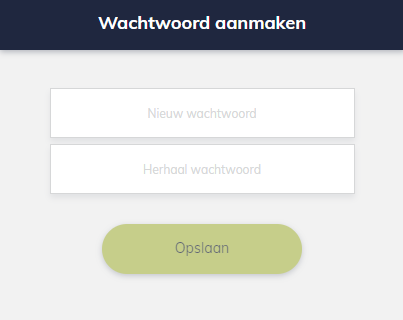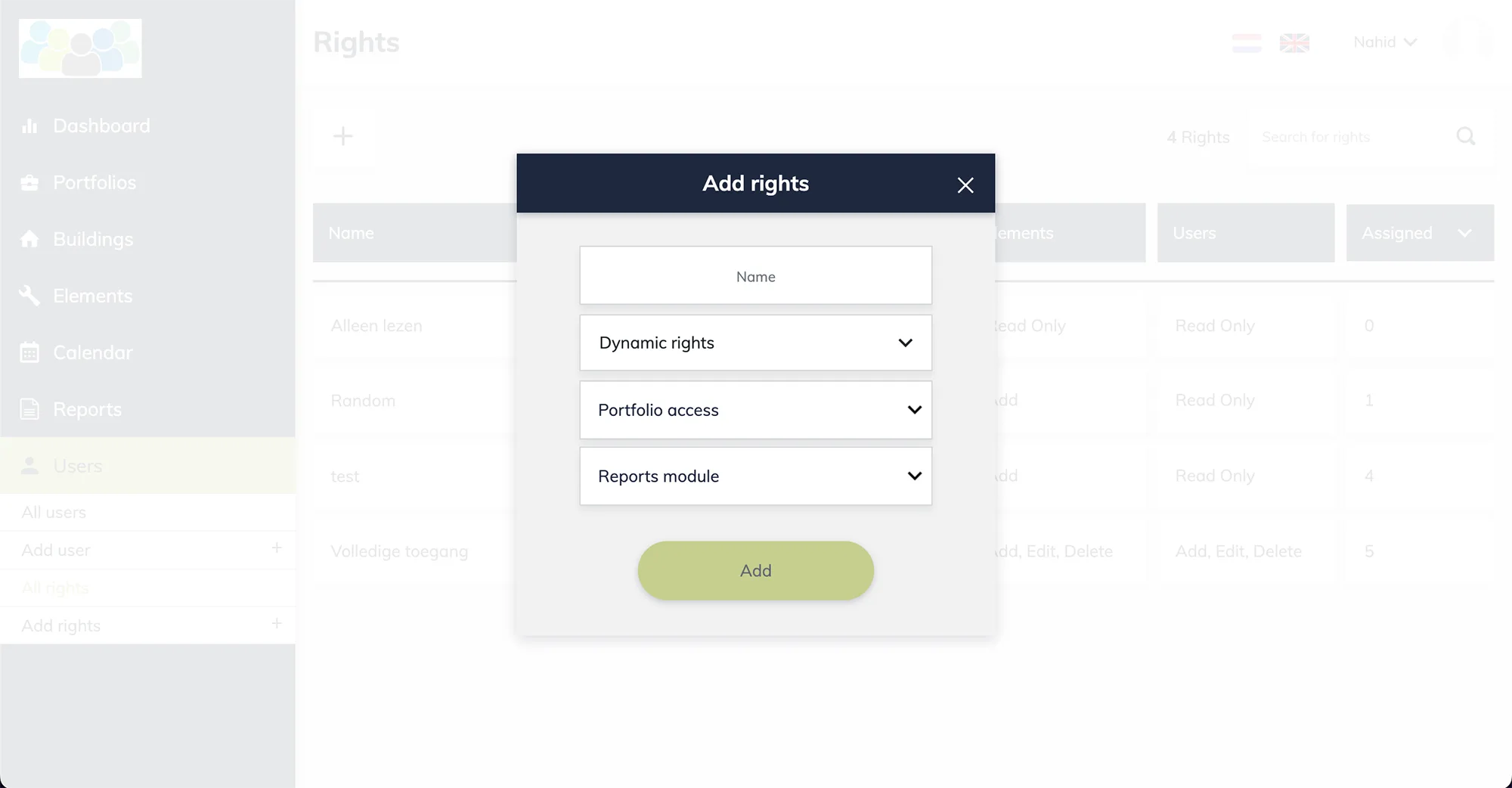Case Study Document and Certificate Management Portal for Real Estate Builders
This product helps the users to manage their documents which are related to the equipment/components of buildings. Basically, user is able to check the list of all components, upload the regarding documents and check the status of those documents. User will get a notification email at different status changes of the document. Then the user can add new documents if necessary.
Backend Architecture
Language: Python Django (version 3), Celery, Celery Beat
Server: Digital Ocean (For Production site), AWS (For staging site).
Caching server: Redis
Database: PostgreSQL
Frontend Architecture
Language: Angular (version 8)
Server: Nginx
Purpose
The aim of developing this product is to deliver a smart solution for building maintenance & monitor all the related documents under one platform. It also works as a notification system for document status updates.
Target Market
Building owners or real estate agencies who have to maintain a lot of apartments at different places.
Key Points
- Helps to keep an update of the documents.
- Detailed description of components.
- Customizable dashboard overview.
- Customizable mail notification system.
- Automated & detailed calendar overview.
- Dynamic report generation & download system.
- Automated OCR system for extracting information.
- Automated address recognition with image.
UI Flow of The Features
User Registration:
Steps:
- Add necessary information to the fields
- Select rights (‘Rights’ helps the admin to define the access for the user)
- Select portfolio.
Note: The process cannot be completed if the mandatory fields are not filled.
Software Dashboard:
After a successful log in, the dashboard looks like this
Features:
- You can see the document status in multiple donut charts.
- You can see the documents count inside the donut chart.
- You can select specific portfolio or building to filter the result.
- You can select specific element to filter the donut charts.
Portfolio Section:
At portfolio module, you can see the count and status of all the portfolios. This specific user of the first picture doesn’t have the right to add new portfolio. Which is why there are no buttons to perform the action. But you can see how it works in the second picture, because that is a different user with different rights.
Steps:
- You can see the completion percentage of each portfolio.
- You can search them using the search box.
- You can edit portfolio information.
- You can switch between list & grid view of the portfolios.
- You can download or delete one or multiple portfolio by selecting them using the checkboxes.
- You can restore deleted portfolios within 30 days from the “Deleted Portfolios” option.
Building Module:
At building module you can see all the buildings. If you click on any specific portfolio, you will see only the corresponding buildings.
Features:
- You can see the building counts and status from here.
- You can switch between list & grid view of the buildings.
- You can filter the building list by selecting any portfolio.
- You can see the address, area & completion percentage of each building.
- You can edit building information by clicking the pen icon on top right corner of each building.
- You can delete or download one or multiple building by selecting them using the checkboxes at the top left corner of each building.
- You can restore deleted buildings within 30 days from the “Deleted Buildings” option.
- You can add new building from Add Building option.
Elements Section:
At elements module you will see a detailed view off all the elements that belong to a specific building. This elements cannot be seen without selecting a building.
Features:
- You can see the names, element counts, document counts of every element.
- You can switch between list & grid view of the elements list.
- You can see the document name, remarks & status color.
- You can select one or multiple element and perform actions like download & delete
- You can add new elements & document.
- You can use different filters to check specific documents.
- You can add necessary label for elements.
- You can import documents from your own computer. OCR is used here to collect necessary info from imported files.
Calendar:
At calendar module we are showing an overview of the whole documents status.
Features:
- You can see the overall status of documents for any specific year.
- You can select any specific portfolio or building to filter results.
- You can also filter the result based on the status of the document.
- You can see the documents count on any specific date.
Report Section:
This module helps to generate report of the documents. There are two types of reports. Such as- building report and portfolio report. They can also be downloaded as a PDF file.
Features:
- You can select either portfolio or building.
- You can select your desired overview and customized options
- After generating the overall report, you will be able to see it, also download it in PDF format.
Note: You must select a building or portfolio to generate report.
Users Section:
At user module we are showing all the necessary information about the users. At here we let the admin to perform multiple actions.
Features:
- You can add new users by sending invitation mail. This process is explained at the very beginning of this document.
- You can filter the user list.
- You can edit the user’s info and also activate/deactivate them.
- You can switch between list & grid view.
Note: The whole process of adding a user is described at the beginning of this document.
Rights Section:
This module is used to add new rights. Basically, the rights give the users their desired permission. Admin chose these rights based on the user’s ability and demand.
Note: If any right is assigned to at least one user, it cannot be deleted.
Project Details
In a Nutshell