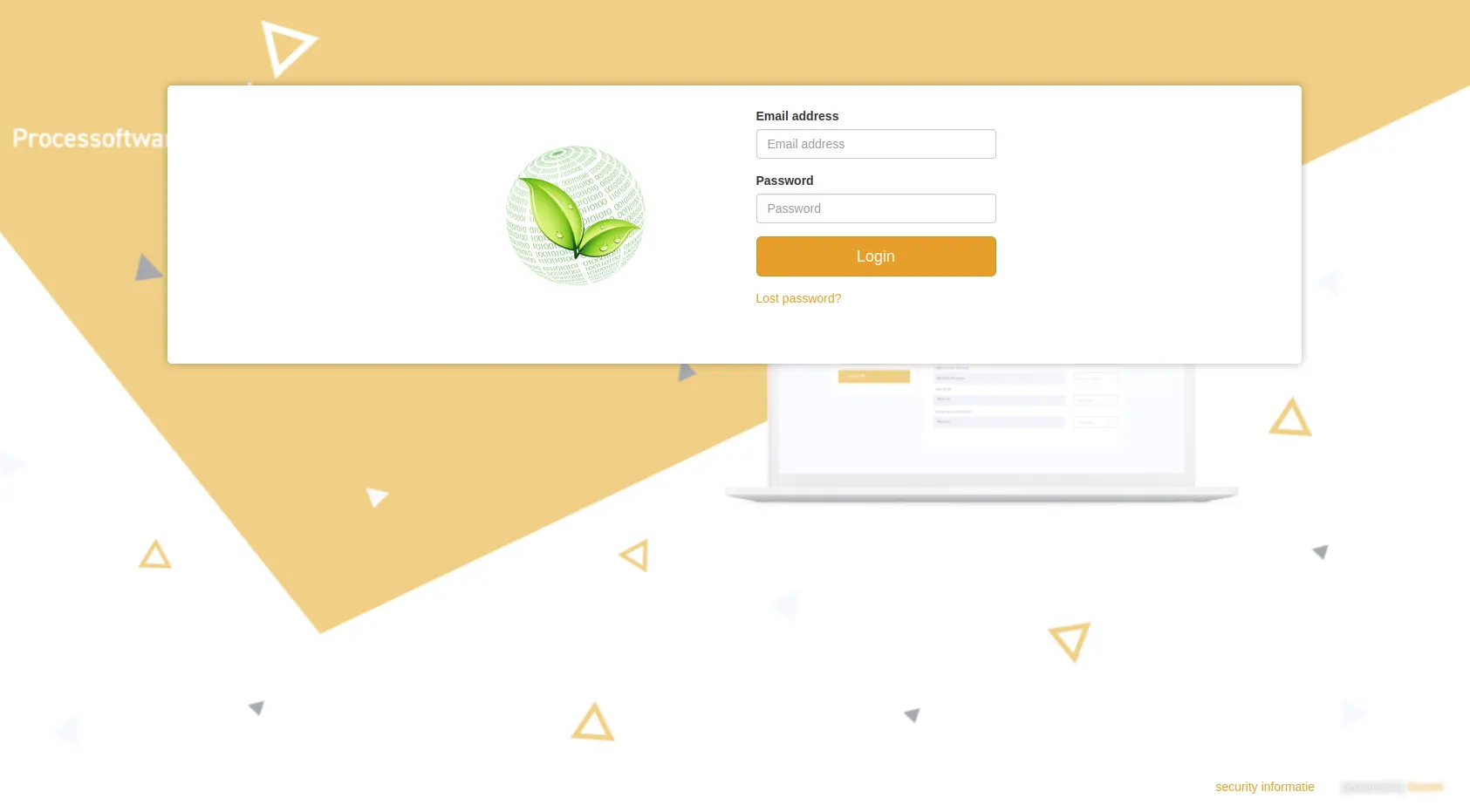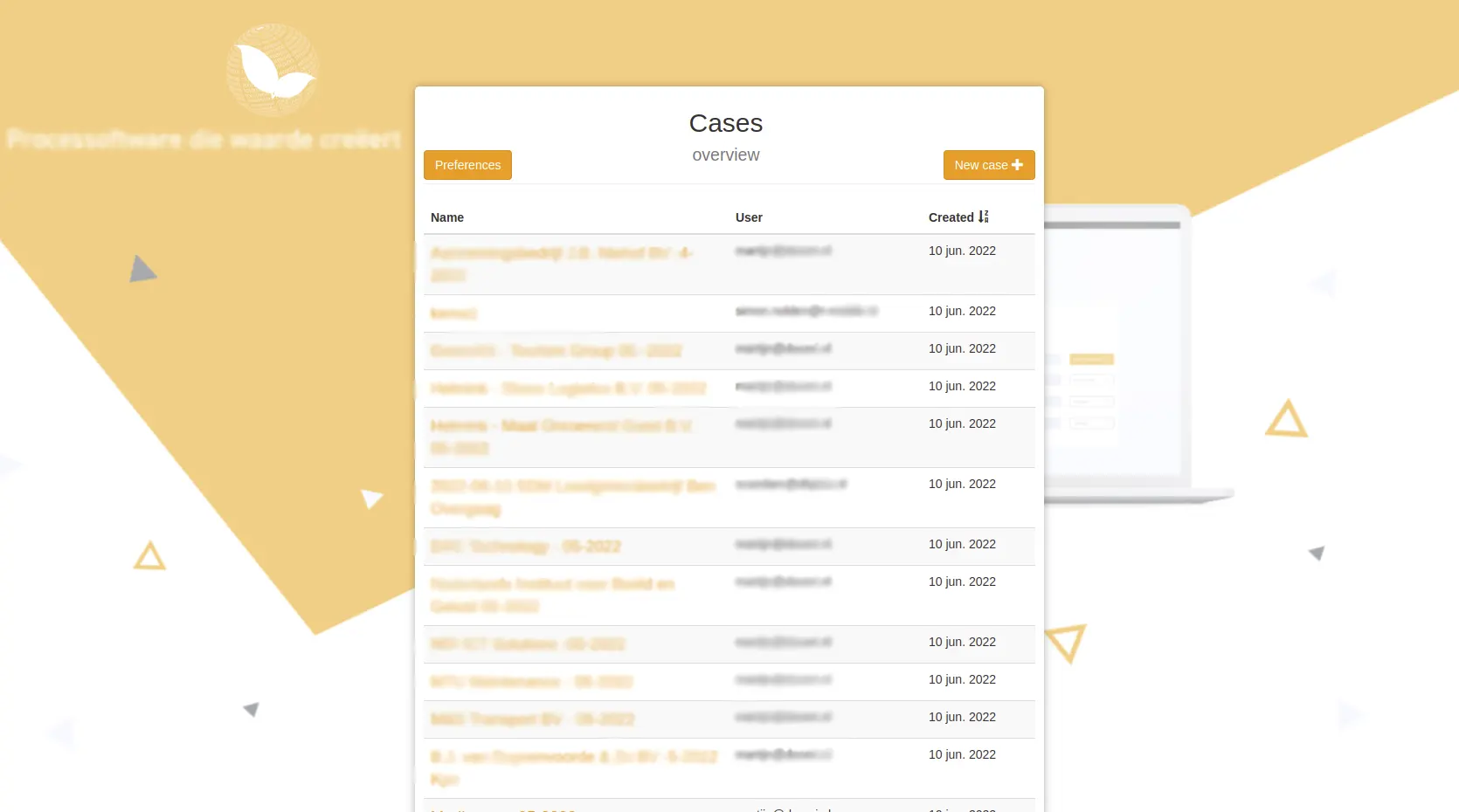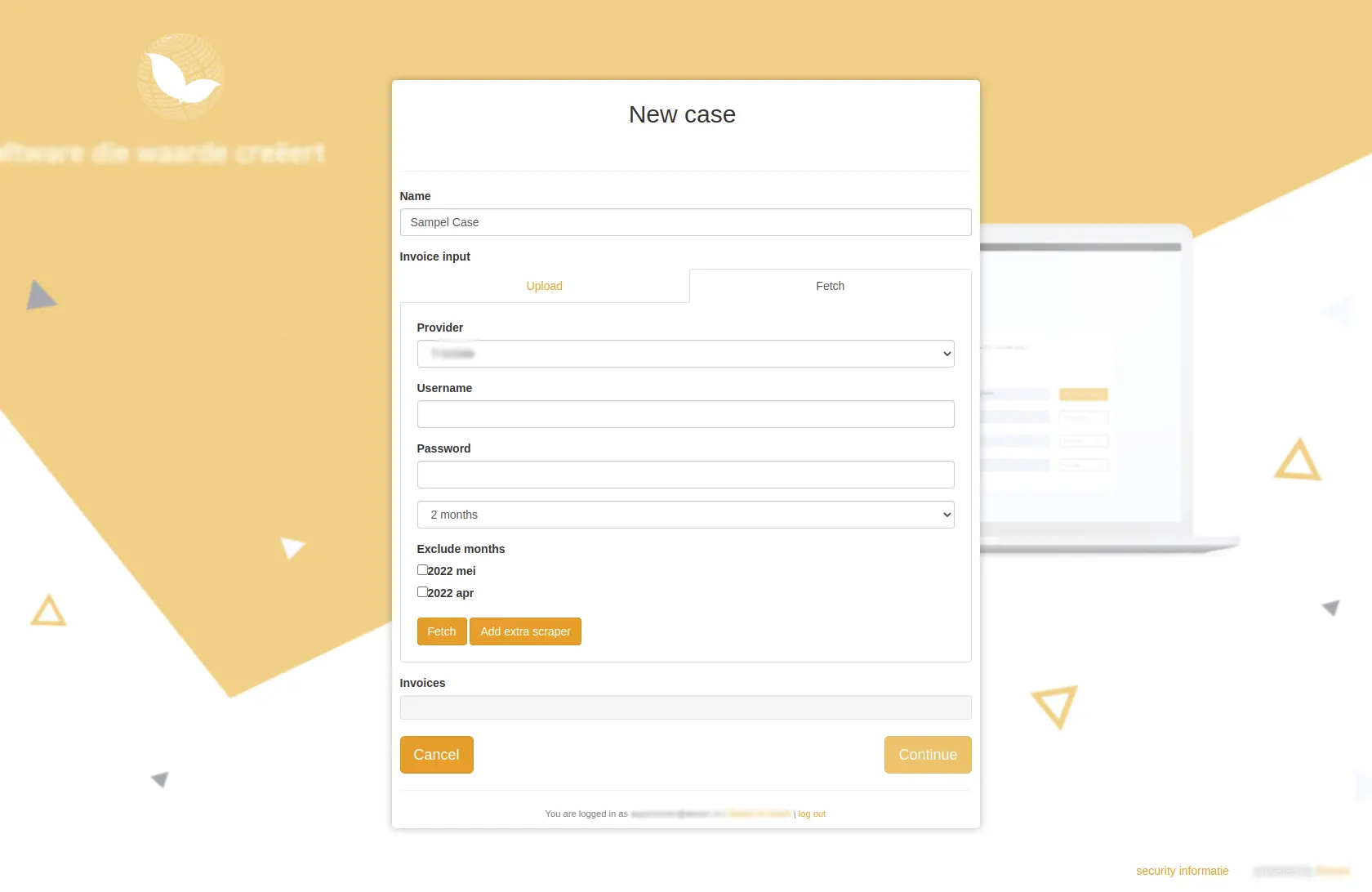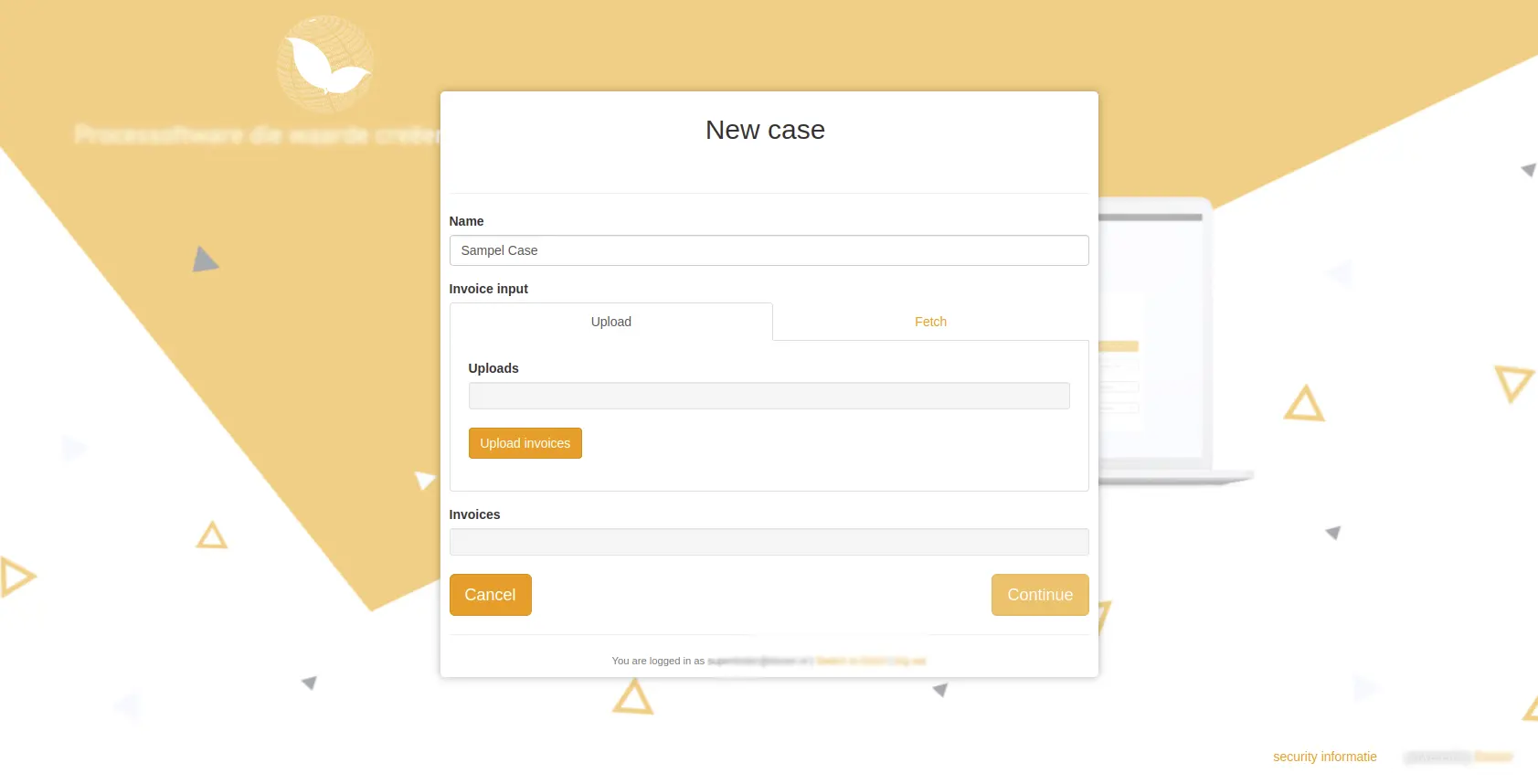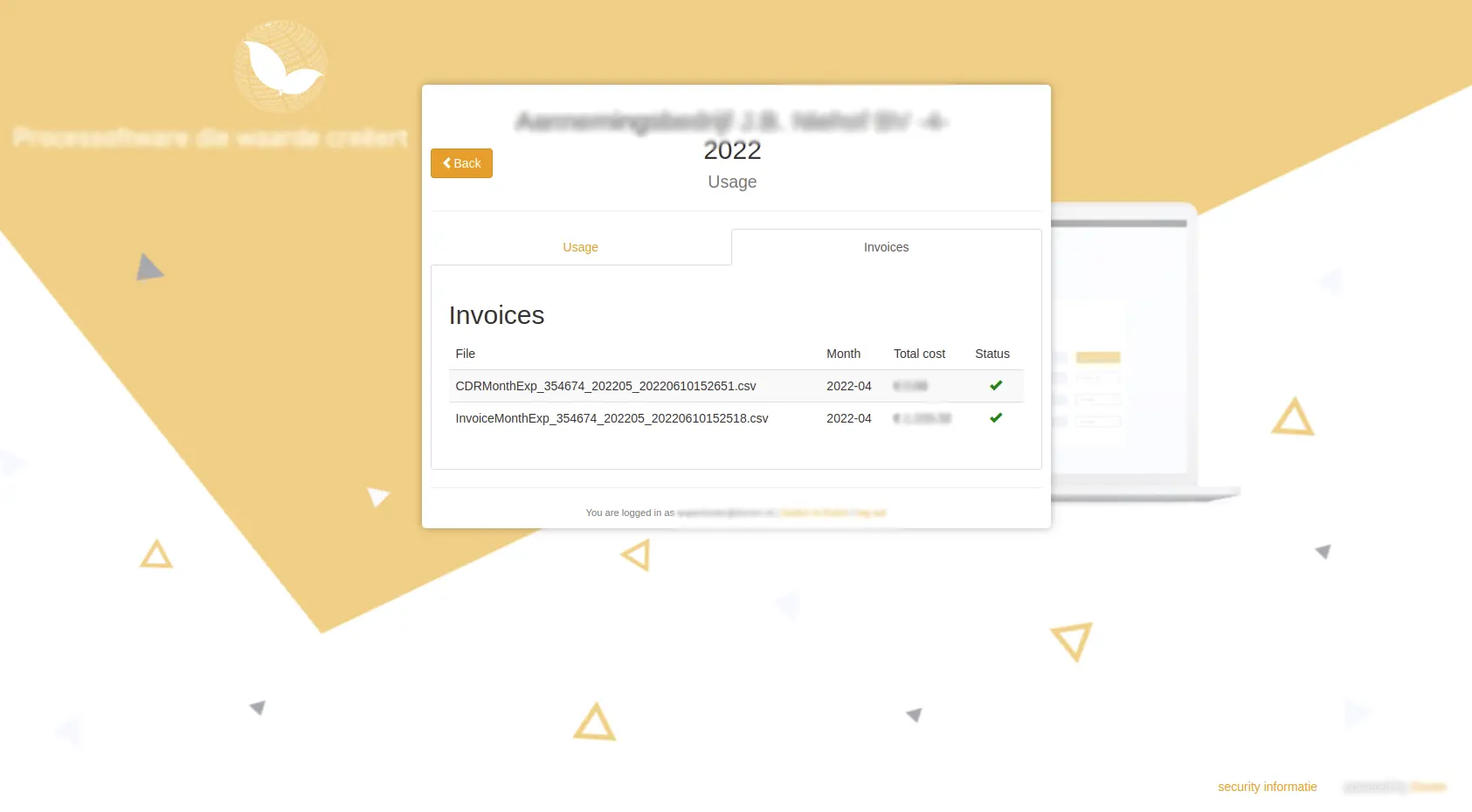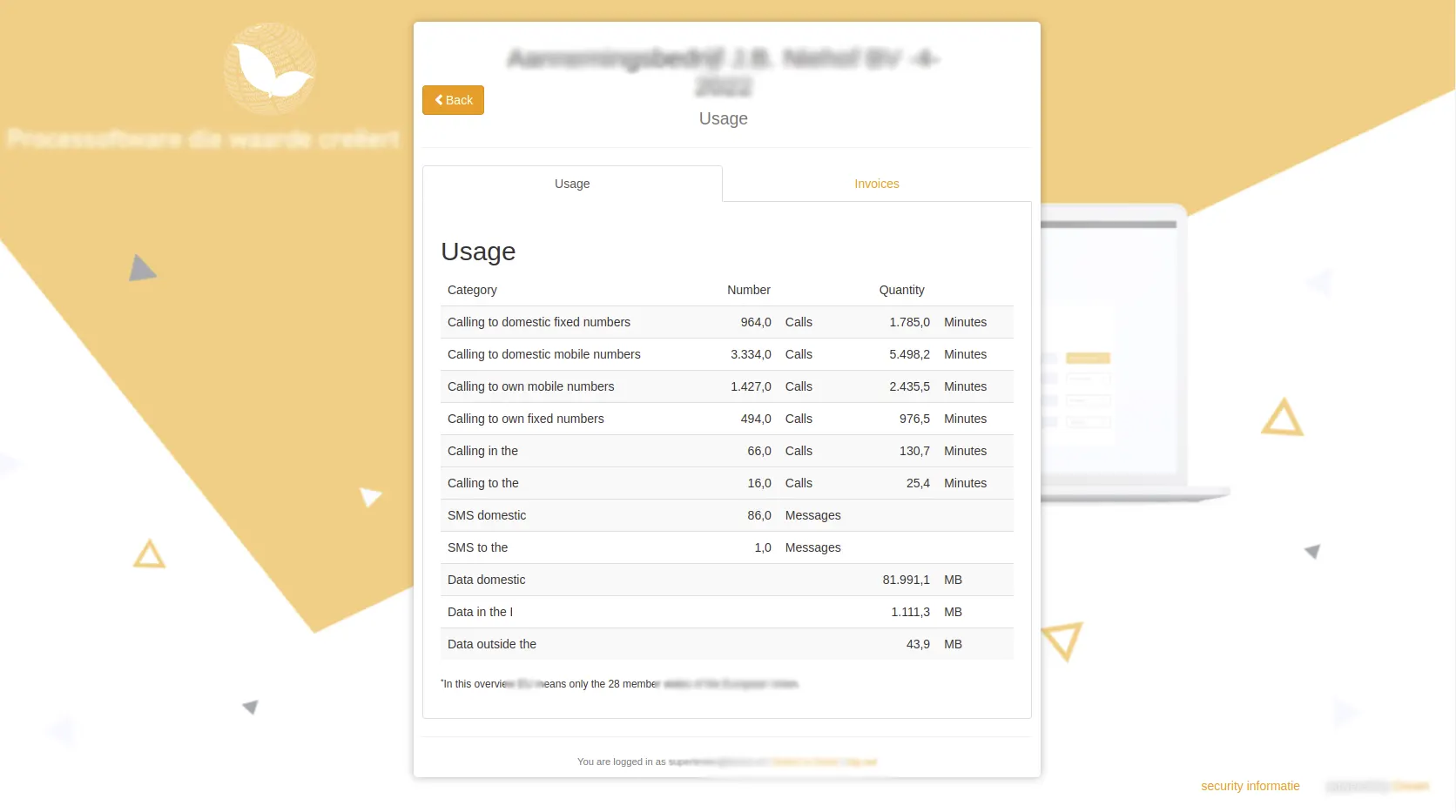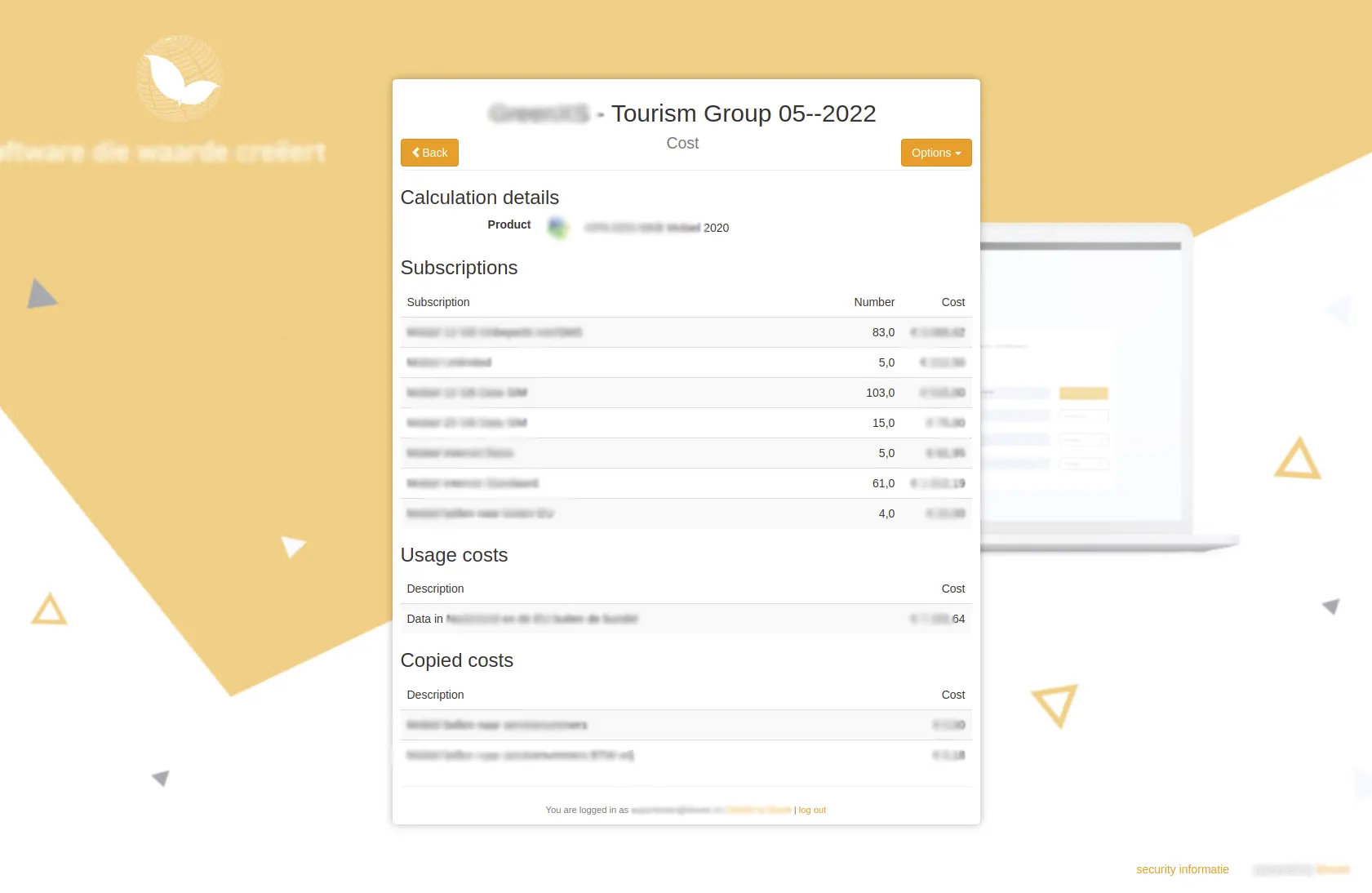Case Study Telecom Insight Bill Compare Application
This website is used by those who use internet package from telecommunication service providers. There might be multiple different telecom companies around and this website helps the users to compare between all of them. After comparing all of them, the user can choose the best offer for him. That might be in the same company that the user already has or a different one. Before choosing any offer, the users can have a detailed info about all the available packages.
Backend Architecture
Language: Python 2
Database: Postgres
Frontend Architecture
Language: Angular JS
Purpose
The purpose of building such an effective software product is to provide necessary information to the users who want to get the best deal from lots of data packages. Sometimes it’s hard for users to acquire all the data rates and package info under the same platform from different service providers. They had to visit different websites, collect info and compare it by themselves. This is a very hectic task and sometimes boring. Our automated software solution can help them by providing all the info at the same place and ease up their effort.
Target Market
We developed this product targeting to the mobile data consumers. Those users who use a lot of mobile data packages and need to continue using the data at a cheaper cost will find this software service very useful.
Key Points
- Easy user interface.
- Powerful search engine for best results.
- Accurate and verified information.
- Detailed information about every single result.
- Easy to compare between multiple results.
- Easy to export all the necessary information.
UI Flow of The Features
User Login:
All the users need to log in first. To log in, user has to provide valid email address and password.
Steps:
- Provide valid email address.
- Provide password.
- Click on the “Login” button.
Note:
1.You must provide valid log in information. This process can not be proceeded if the mandatory fields are not filled.
2. If you forget the password, you can reset it by clicking on the “Lost password” option.
Software Homepage:
After a successful log in, user will be redirected to the homepage. This can also be called as the case list page. At here, case means previous search accounts done by other clients. So, the user will be able to see their search results and get necessary info from there. Also, can create new case.
Steps:
- Click on different cases to see their result.
- Click on “New case” button to build customized search results.
Create Cases
There are two ways to create a case. They are explained below.
A. New Case (By fetch):
User can create preference-based search results from here.
Steps:
- Enter a case name.
- Select provider.
- Enter username & password as a security confirmation.
- Select the timespan to know the available offers during that time.
- After uploading all the necessary info, user can click the “Continue” button.
- If any information is missing, user can end the process by clicking “Cancel” button.
- Case name must be unique.
- Username and password are mandatory fields.
B. New Case (By Upload):
User can also create new case by uploading necessary documents in required format. After uploading the documents, the system will analyze it and show the results.
Steps:
- Enter case name.
- Click on the “Upload Invoices” button.
- Upload the invoices so that the system can extract the information.
- Click on the “Continue” button.
Note:
1. Case name must be unique.
2. Invoices must be uploaded.
Final Suggestion
After analyzing the whole data, the system provides a better or any offer that is relevant to current package. There might be two scenario –
- There are no better offers than your current package
- There may be one or multiple offers.
If there are no better offers than the current package, the it will show the offer next to it, like the one in the picture below. But if there are one or multiple offers available, user will be able to see it with details. So that, user will be able to compare between them and choose a better one.
Project Details
In a Nutshell